Having issues with your audio or video?
No worries – you just need to give Pheedloop access to your camera / microphone! See below for how to do this for each type of browser.
You may also need to disable your pop-up blocker to allow Pheedloop to work its magic.
Google Chrome
- Open Chrome.
- At the top right, click More Settings.
- Under “Privacy and security,” click Site settings.
- Click Camera or Microphone.
- Turn on or off Ask before accessing.
- Review your blocked and allowed sites.
- To remove an existing exception or permission: To the right of the site, click Delete .
- To allow a site that you already blocked: Under “Blocked,” select the site’s name and change the camera or microphone permission to “Allow.”
Mozilla Firefox
- Open Firefox and go to Pheedloop.
- A confirmation pop-up displays asking if you want to share your device’s camera and microphone with that site.
- Select the Remember this decision checkbox if you want Firefox to remember your selections for this site so that they can be used by default in the future.
- Click the Allow button if you want to share these devices with the site.
Safari (Mac)
- Open Safari Preferences.
- Navigate to Websites.
- Go to Camera and Microphone tabs.
- Change access to Allow.
- Restart Safari.